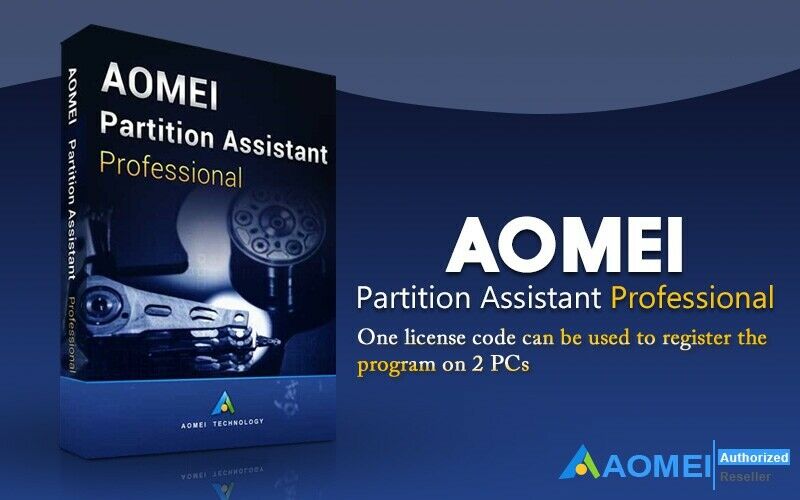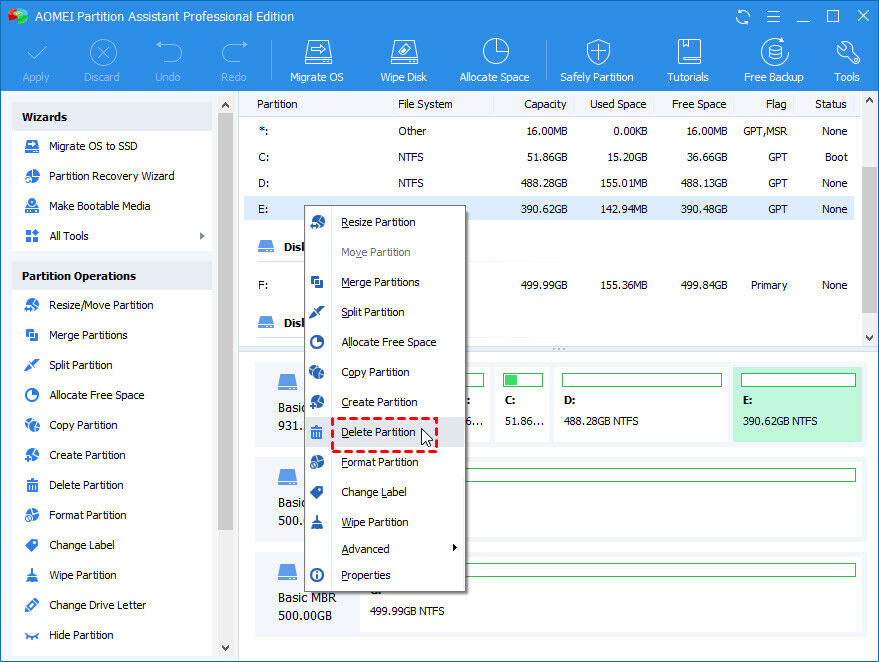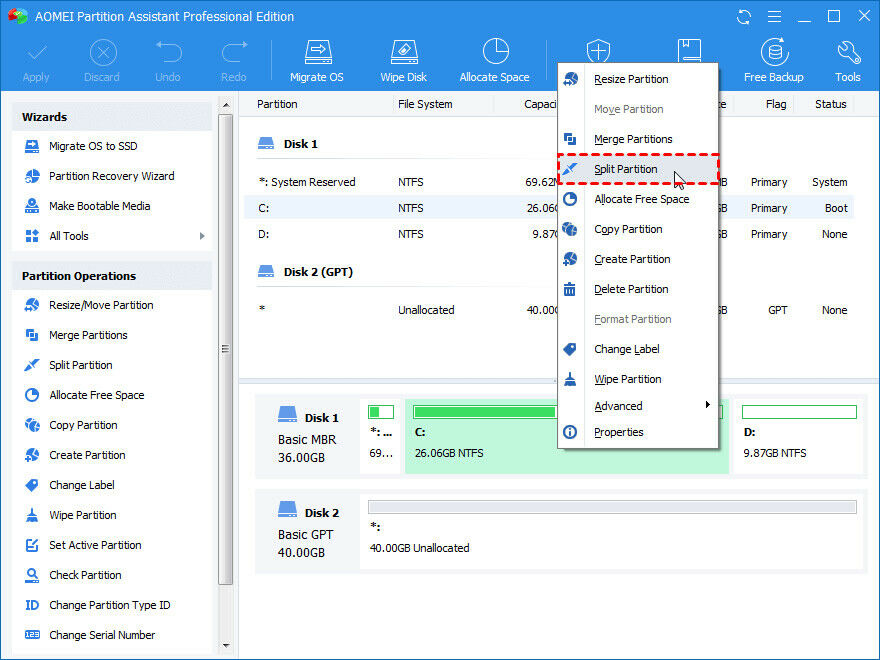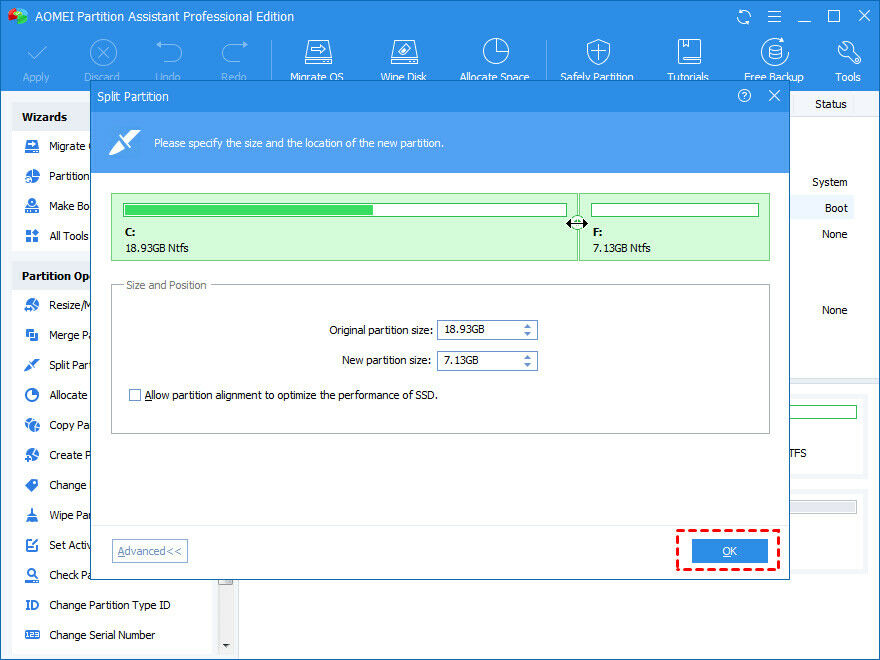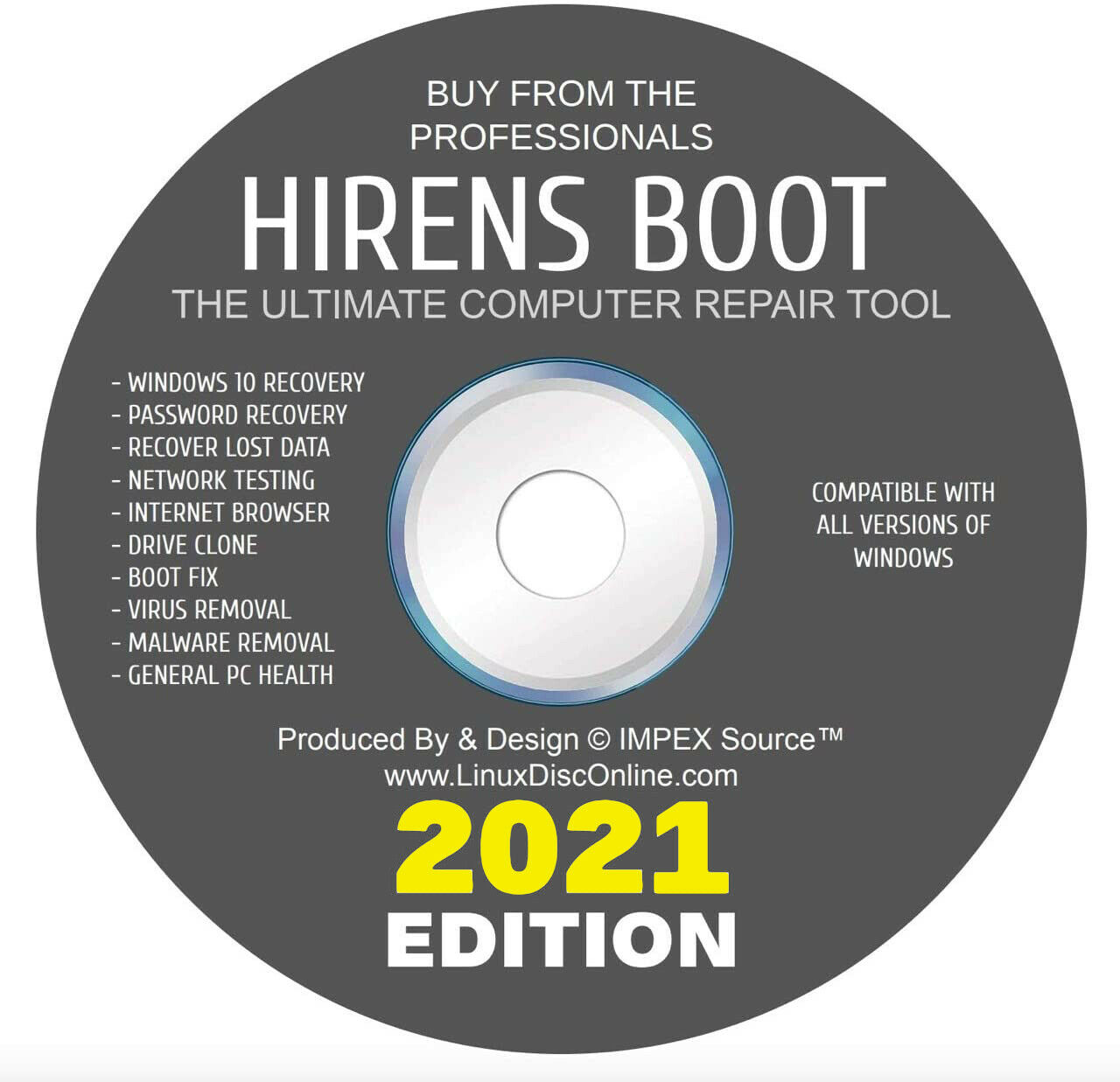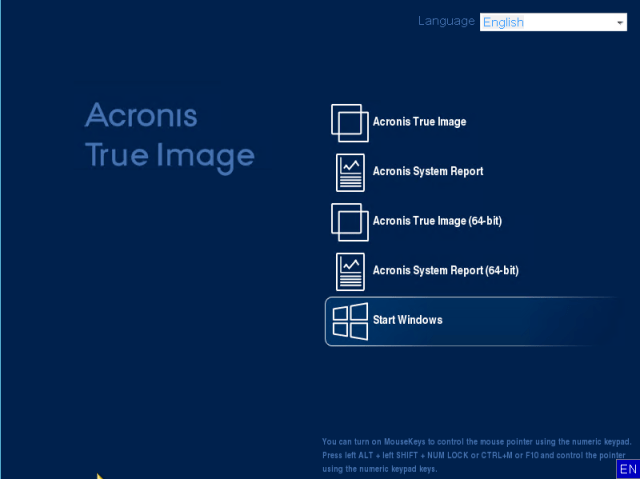-40%
2PCs, AOMEI Partition Assistant Professional, Current Version, Authorised Seller
$ 14.75
- Description
- Size Guide
Description
Software will be delivered digitally - The order will be processed within 24 hours and you'll receive an email with your Order ID, License Key, Download Link and details for technical support.One code is valid for 2 PCs
Complete partition software and disk manager for Windows PC
AOMEI Partition Assistant contains more than 30 valuable functions, which can manage your hard disks and resize partitions in all dimensions. Under the help of Partition Assistant, you can address the problem of irrational partitions layout, and help you easily re-partition a storage device without loss of data. If you need to migrate system to SSD or copy one hard drive to another new and so on, the program can also achieve your purpose flexibly.
Safely Manage Your Disk Partitions
Create Partition
Create partition from blank space or existing partition to make full use of the disk space.
Format Partition
Format a partition to another different file system such as NTFS, exFAT, Ext 4, Ext3, Ext2 or FAT32.
Delete Partition
Delete a partition if we don' t need it anymore and an unallocated space will be generated as soon as you delete it.
Merge Partitions
Combine two partitions or merge unallocated space into partition.
Split Partition
Split or divide a large partition into two smaller partitions.
Resize/Move Partition
Move partition to another location and adjust the size of partition freely without losing data.
Allocate Free Space
Allocate some free space from one partition to another partition. Such as allocate free space from D: drive to C: drive.
Clone Disk
Clone HDD, SSD, USB flash drive, SD card and other types of hard drive to another location.
Convenient Converter and Wizards
MBR/GPT Disk Converter
Change both system disk and data disk style from MBR to GPT, or GPT to MBR without deleting any partitions or losing data.
Dynamic/Basic Disk Converter
Convert dynamic disk back to basic disk without removing existing dynamic volumes and vice versa.
NTFS/FAT32 Converter
Directly convert file system from NTFS to FAT32 or FAT32 to NTFS instead of reformatting.
Primary/Logical Partition Converter
Convert partition from primary to logical or from logical to primary drive without losing data.
SSD Secure Erase Wizard
Reset your SSD to its factory state for peak performance. Compatible with most modern SSD, such as Samsung, Intel, Kingston, etc.
Extend Partition Wizard
Extend NTFS (system) partition without rebooting Windows computer.
Easy Partition Recovery Wizard
Fast search helps you quickly recover deleted or lost partition. Full search will scan each sector of the selected disk for recovery.
Migrate OS to SSD Wizard
Transfer OS drive between MBR and GPT SSD or HDD with a smooth boot after OS migration.
Bonus Disk/Partition Management Tools
Rebuild MBR
From time to time you may get the error message “system missing” or "operating system not found" when you boot up your system. Actually, this does not mean that your system does not exist; such errors are most likely caused by damaged Master Boot Record (MBR). In this case, you need to use some special tool to repair corrupted MBR to the computer without destroying any data. Now we have added the Rebuild MBR feature in AOMEI Partition Assistant.
Initialize Disk
When you add a new disk into your machine, you should initialize it before it can be used for storing and retrieving. In other words, a new added disk must be registered in your operating system by initializing it. This feature allows you to initialize a disk into MBR or GPT mode.
Set Active Partition
You may have multiple primary partitions (at most 4) on your hard disk drive, active Partition refers to a primary partition which contains boot files of the operating system. After you make a partition as active, the operating system will hence start from that partition. Typically, a disk can have one and only one active partition.
Check Partition
The major function of Check Partition is to find errors in file system to ensure the integrity of your data. With the help of partition checking function, you could find the errors in time and then find a remedy.
Check Bad Sector
A bad sector is a sector on a computer’s hard drive that has been damaged and has lost the ability to write and retrieve data. Bad sectors can sometimes corrupt your saved data as well as slow down your computer. In order to improve the performance of your computer, you can use the Check Bad Sector function to make sure that you hard disk has no errors. AOMEI Partition Assistant also provides the feature to check bad sector for your disk or partition, however this function can only find the bad sector not repair it. There are dozens of ways to fix bad sector, the most effective one is to subdivide the bad sector into an independent unallocated space or use other repair tools.
Hide/Unhide Partition
Hide Partition can be extremely useful when you have some confidential files or sensitive information on the local disk and you want others to stay as far away from it as possible. After you hide a partition, the partition will be invisible to all visitors until you manually unhide it. If one day you want to use it again, simply unhide it and it will then show up again in My Computer and Explorer.
Change Drive Letter
In order to access the files and folders more accurately, Windows typically assigns a letter of the alphabet to most drives (C: D: E: etc.). However, confusion may occur among those drive letters when you finish upgrading computer system or connecting multiple hard disks. If you want to bring order out of chaos and reorganize your drives in a certain way, changing the drive letter can be the most effective way. For instance, when you add a new disk to your computer, all of the drive letters will be automatically assigned by Windows system. Change Drive Letter simply provides a way to assist you to modify the letters according to your preference; D for G, E for H, and so on.
Change Serial Number
Change serial number is an operation which is seldom performed but rather vital for advanced users to realize particular purpose. Partition Serial Number is a serial number assigned by the Operating System to a disk partition. The format of partition serial number is: XXXX-XXXX (X could be A, B, C, D, E, F, 0, 1, 2, 3, 4, 5, 6, 7, 8, 9). This disk serial number is automatically generated and assigned when you format a disk partition and there is no documented way to change it without reformatting the disk volume. Partition Assistant allows you to modify the serial number for you disk volume without reformatting hard drive.
Change Partition Type ID
For MBR-style partition, each partition will have one Partition Type ID. System can tell the types of partitions by the ID. By changing the partition type ID, users can prevent the system using or initializing partitions. This function is not available for GPT-style partitions, as GPT partitions have no partition type ID.
Wipe Hard Drive
For HDD - It provides a feature named "Wipe Hard Drive". It enables you to overwrite a hard drive with 4 wiping methods: zero-filling, filling sectors with random data, DOD wipe, and Gutmann.
For SDD - SSD Secure Erase
Wipe Partition
Wiping partition is working directly on the file system level, beyond data secure. It aims to make a new disk for re-use with no old data on it. All data will be removed from the partition completely, leaving no chance of data recovery.
Requirements:
Supported Operating System
Windows 10 (all editions, both 32 & 64 bit)
Windows 8.1/8 (all editions, both 32 & 64 bit)
Windows 7 (all editions, both 32 & 64 bit)
Windows Vista (all editions, both 32 & 64 bit)
Windows XP (all editions, both 32 & 64 bit)
Windows 2000 Professional SP4
Supported Device Types
Traditional hard disk drive (HDD), solid-state drives (SSD) and SSHD.
External hard drive (USB 1.0/2.0/3.0), PC card, All Flash Drives and Thumb Drives and other removable media.
All storage devices recognized by Windows, such as IDE, SATA, iSCSI, SCSI disk, IEEE1394 (FireWire), etc.
Hardware RAID, including RAID 0, RAID 1, RAID 5, RAID 10, etc.
Support MBR disk and GPT disk up to 16TB+.
Support up to 128 disks in one system.
Completely support hard disk with 4096, 2048, 1024, 512 bytes sector size.
Support virtual disk partition in VMware, Virtual Box and Virtual PC etc.
Support UEFI/EFI boot.
Supported Technologies
Improved algorithms to ensure a faster and safer process of moving partition.
Enhanced data protection technologies to keep data safe.
Flexible and adjustable drag & drop interface making what was complicated simple.
Preview any partitioning tasks before apply to the hard disk.
Provide option to shut down the computer after completing all operations.
Supported File Systems
NTFS
FAT32/FAT16/FAT12
exFAT/ReFS *
Ext2/Ext3/Ext4 *
Bitlocker, other file systems *
* The file system cannot be resized but you can move and clone them.